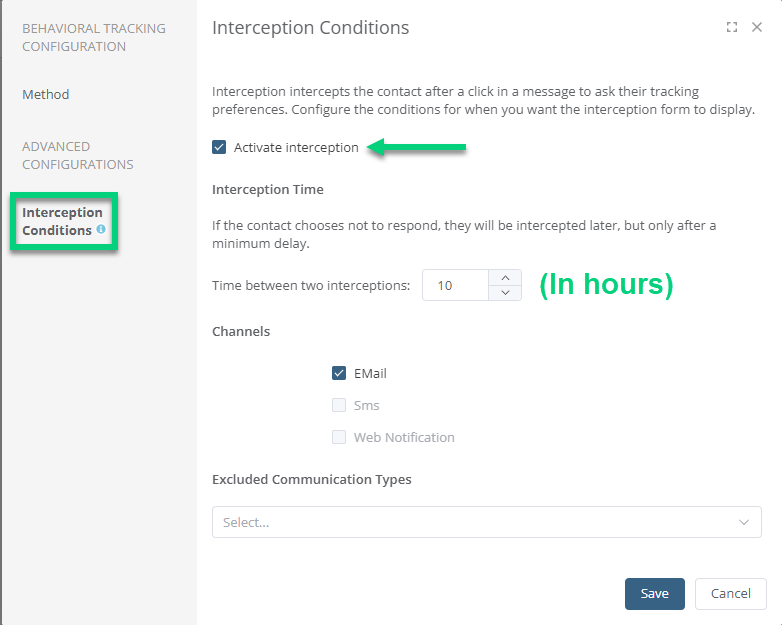The behavioral tracking consent module features the interception for behavioral tracking consent. When a contact clicks on one of the links inside your emails (except for communication types you choose to exclude), a form is displayed to ask if the contact accepts or refuses the collection of behavioral data.
Configuring the interception is done in 2 steps. First, you must define the interception conditions (delay between interception, communication types to exclude). Second, you will customize the interception form for English and for French (if it applies). If you have other languages for your communications, you can create a form for each of these languages.
| Consent for behavioral tracking must not be confused with consent for communications. If interception for behavioral tracking and for communication consent are both configured, in theory, they should not be in conflict. If both are activated and are supposed to be displayed to the contact, opt-in consent will be prioritized, then behavioral tracking consent will be presented at the following click. |
Before Starting
If you have not done it yet, activate the behavioral tracking module. Make sure you have defined the tracking method that corresponds to your interception needs (the method can be modified in the module configuration).
Access path: Project → Other Configurations |
Step 1: Configuring Interception Conditions
To configure interception conditions, first, go to Behavioral tracking and data protection and click Edit next to Interception Conditions: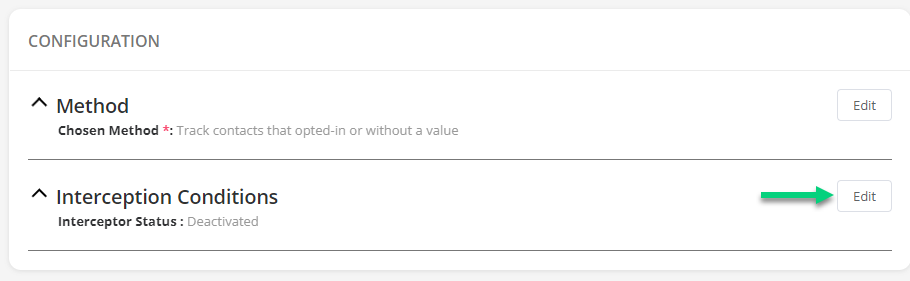 |
Then, click on Activate interception and set the interception conditions: Interception Time: Indicate the delay in hours between interceptions. Channels: At the moment, the only channel available is Email. Stay tuned for the opening of other channels! :-) Excluded Communication Types: By default, interception applies to all communication types, except if you select here a communication type to exclude. |
Step 2: Customize the Interception Form
Now that you have defined interception conditions, the configuration menu displays the option for interception form: 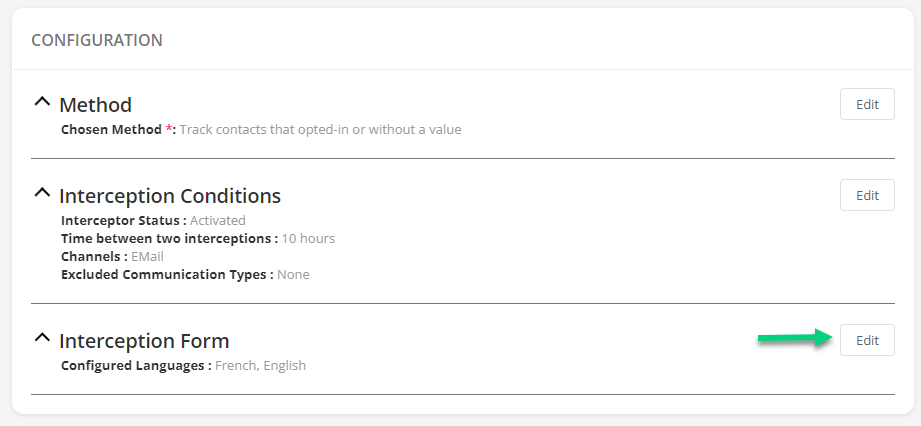 |
You can edit the default forms for English and French depending on the languages you use in your emails: 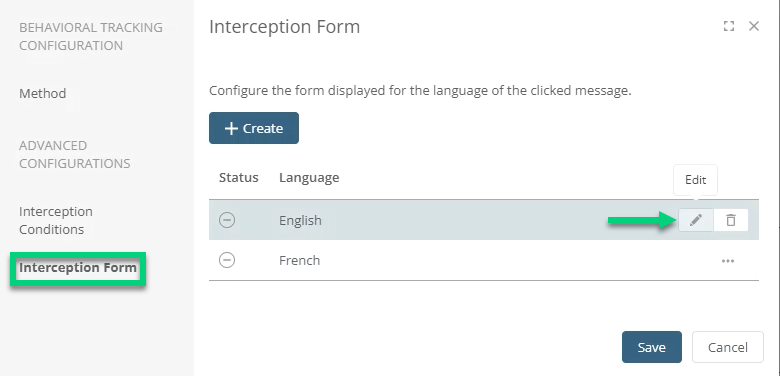 If you have email using other languages, you can create a new form for these languages by clicking on Create. If you have email using other languages, you can create a new form for these languages by clicking on Create. |
Customize content to adapt it to your use of behavioral tracking: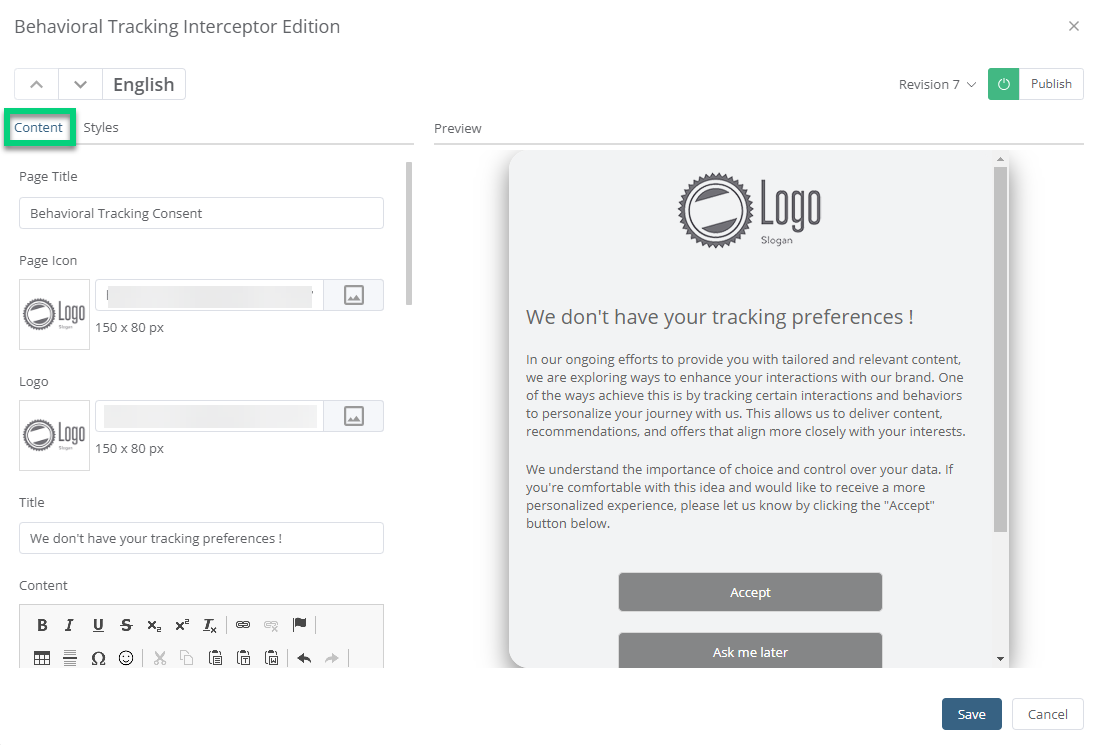 Change titles, add your logo and adapt the legal text to your context of data use. Change titles, add your logo and adapt the legal text to your context of data use.Buttons are linked with the administrative fields for consent hasTrackingConsent and dtTrackingConsent. These fields are generated when you activate the behavioral tracking module. When a contact clicks on Accept, the value of the hasTrackingConsent field changes to Accepted. If the contact chooses Ask me later, an interception will be sent again later depending on the delay defined in the interception conditions. |
To finish, change the styles by adding the colors of your brand: 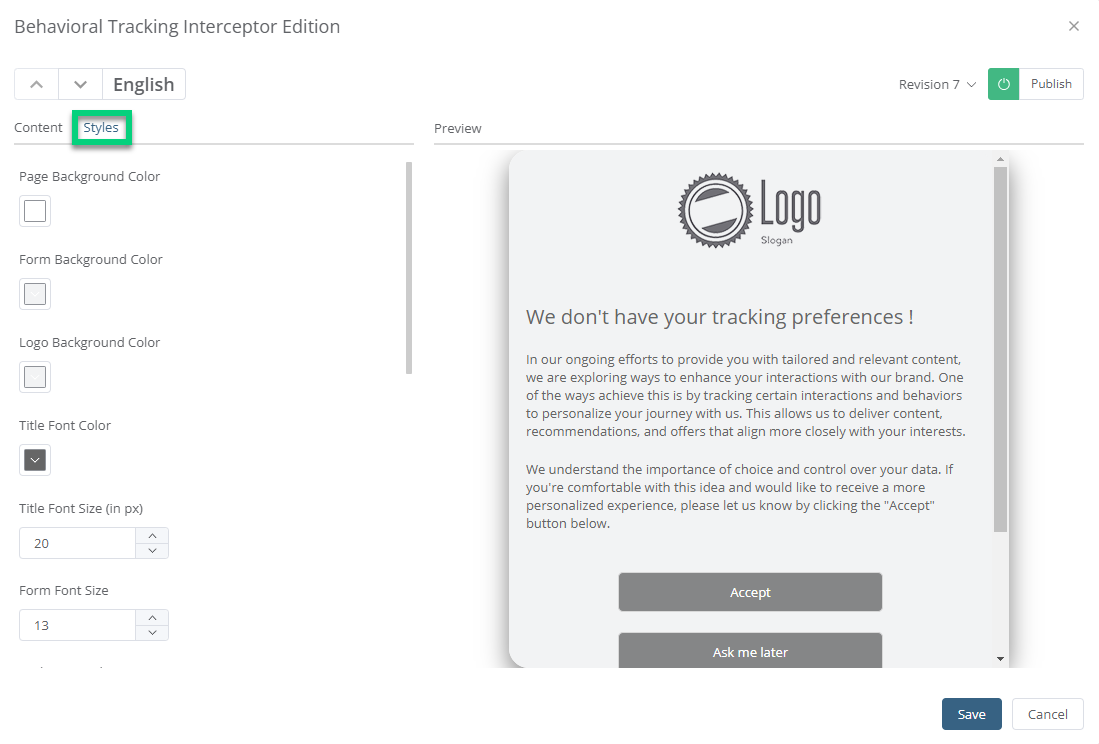 |
Results
You can see if a contact has accepted behavioral tracking in the profile. At first, the status is Unanswered and can change to Accepted or Refused.