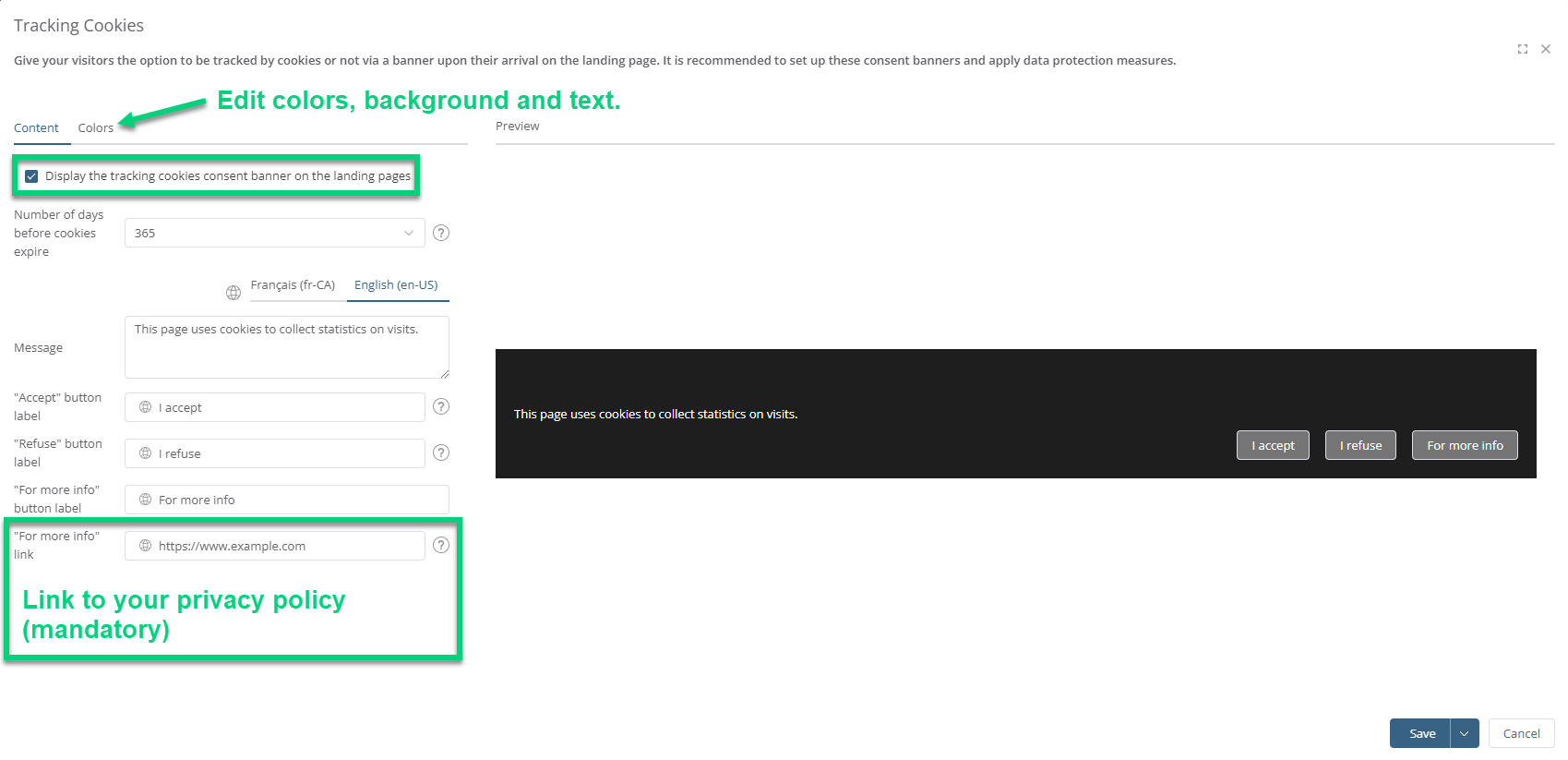Configuration Location
Global configurations for the Landing Pages module are accessible with the Configure menu in the upper right corner: Creating folders can be done by clicking on the folder icon. The procedure to create folders is explained in the configuration list.
Creating folders can be done by clicking on the folder icon. The procedure to create folders is explained in the configuration list.
Configuration List
A domain name is generated by default, but you could use your domain name to personalize the URLs of our destination pages (see Using a Custom Domain on a landing page).
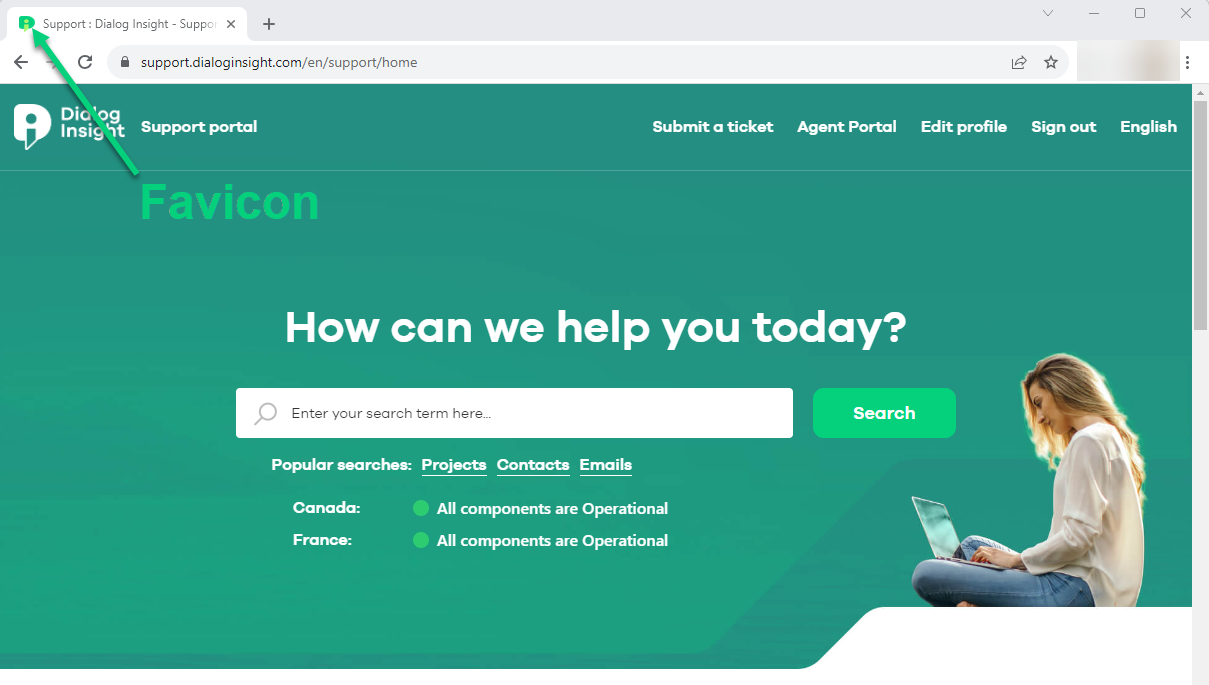 To add your favicon, upload it in .ico format:
To add your favicon, upload it in .ico format: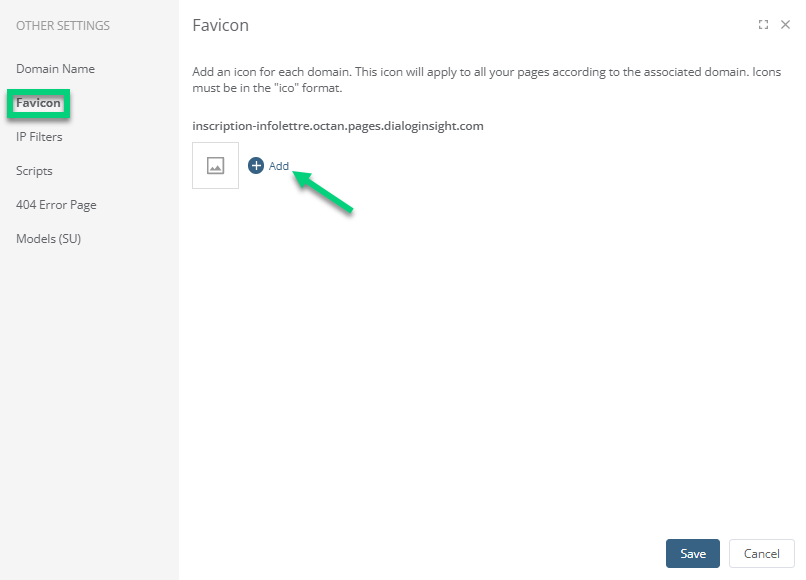
If you have a lot of landing pages, place them together in folders. Folders allow you to group your pages, similarly to a website. However, you can only create one level.

 The Path in this example generates the following URL: https://page.mydomain.com/my-events/my-event
The Path in this example generates the following URL: https://page.mydomain.com/my-events/my-event
You can add scripts for tracking to your pages. Get detailed statistics by adding a script from Google Analytics or another tracking tool. 

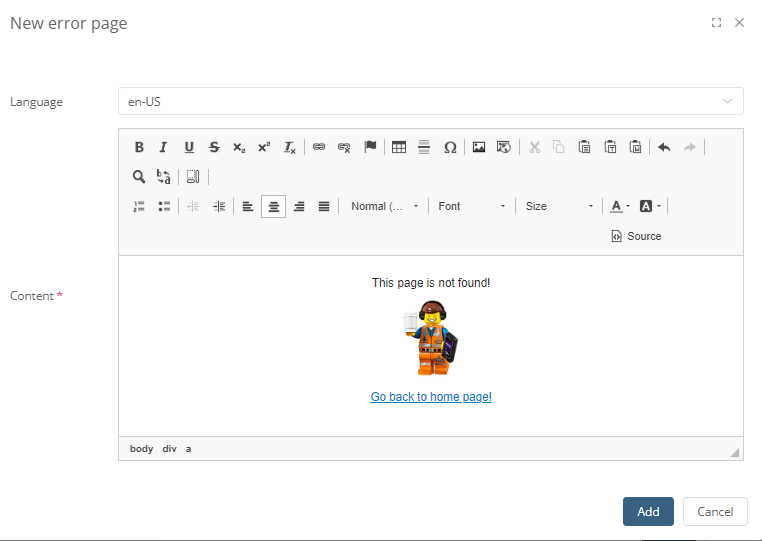
Add IP addresses for one or several networks you want to exclude from the visit statistics. Generally, this configuration is used internally to avoid compiling your own visits in the statistics.
The correct syntax is as follows for each case:
- A unique IP address (1.2.3.4)
- A CIDR network (1.2.3.0/24)
- An address prefix followed by a wildcard character (1.2.3.*)
- A range of IP addresses (1.2.3-5)
Examples | |
| Complete IP | xx.xx.xx.xx |
| Subnet Mask | xx.xx.xx.xx/xx |
| Partial IP | xx.xx* xx.xx.xx* |
| IP address range | xx.xx.xx-x |
Add a new line for each IP address:
If you wish to apply data protection measures, it is suggested that you configure and display on your landing pages a banner that explains how you use cookies and provides visitors with the option to either accept or refuse cookies. A predefined banner is offered within Dialog Insight. You can change the text and colors as you see fit. A default form is available, but you can customize it (buttons, texts, colors):