The Referral Program module is used to create a referral campaign during which one of your contacts can invite a friend by email to fill out a subscription form. When the subscription is done, the friend and the referrer both receive a promo code. The goal of this type of campaign is to acquire new contacts. The campaign can be in English or in French.
Requirements
- Create a promo code lot.
- Import promo codes.
Step 1: Create a Referral
Start by clicking Create a referral program. Then, fill in the required information and click on Create:  Name: Give an administrative name to recognize your campaign.
Name: Give an administrative name to recognize your campaign.
Promo code lot: Choose among your promo code lots (or create a new one).
Languages: Check the languages depending on the versions you want for your campaign.
| If you have a CDP structure, it's only possible to create a Referral in a source project. Make sure to select the project that contains the list of contacts you want to target in the message you send (see Step 3) to encourage them to invite their friends. This message must be sent within the same project. The friends who subscribe will be added as contacts in this project. |
Step 2: Edit the Steps of the Referral Workflow
 This diagram represents the referral workflow which will be active once published. When a contact clicks on a link to invite a friend (in green), the workflow is launched. The steps shown with an envelope icon are emails sent. Now, you will edit the steps to adapt the visual aspect of your brand and insert promotional content. To understand each step, consult this guide:
This diagram represents the referral workflow which will be active once published. When a contact clicks on a link to invite a friend (in green), the workflow is launched. The steps shown with an envelope icon are emails sent. Now, you will edit the steps to adapt the visual aspect of your brand and insert promotional content. To understand each step, consult this guide:
In the upper part of the dashboard, change the logo, the text and the default styles:
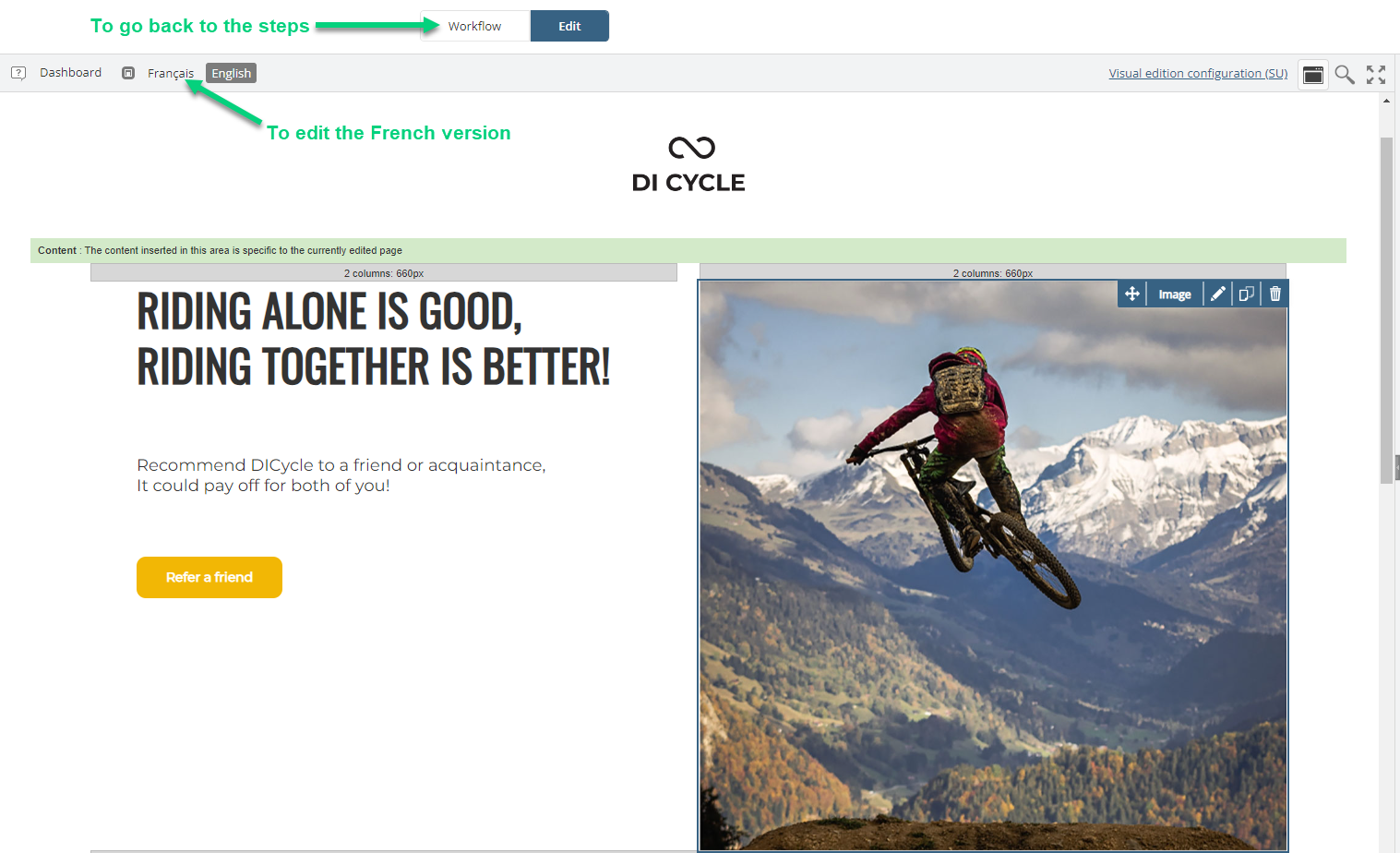
The button Refer a friend contains a link to the invitation form (the next step).
In the lower part, you can change the styles, but not the structure.
Edit the styles of the form to integrate your brand:
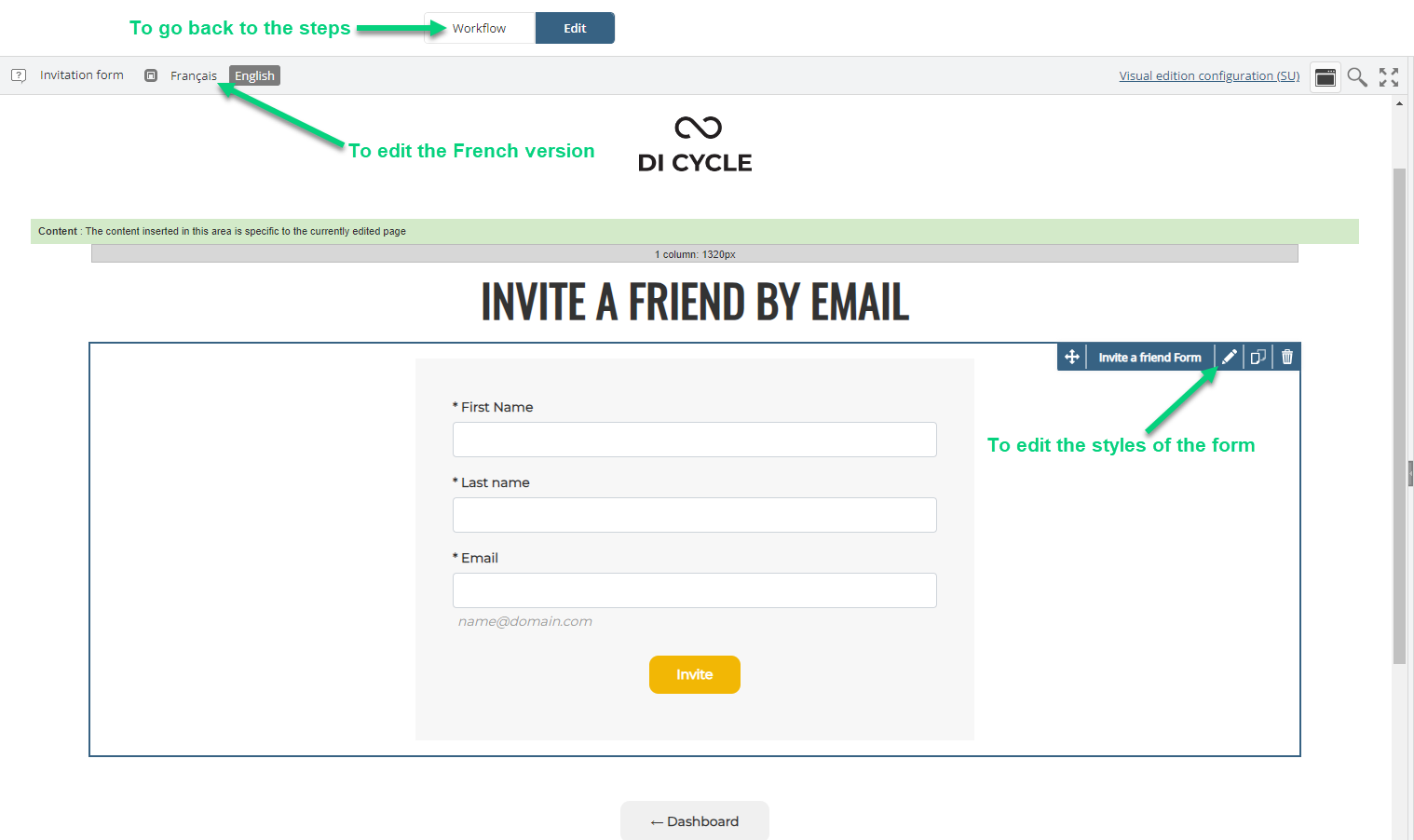
Change default styles and content (it is recommended to keep the code that calls the first name of the friend):
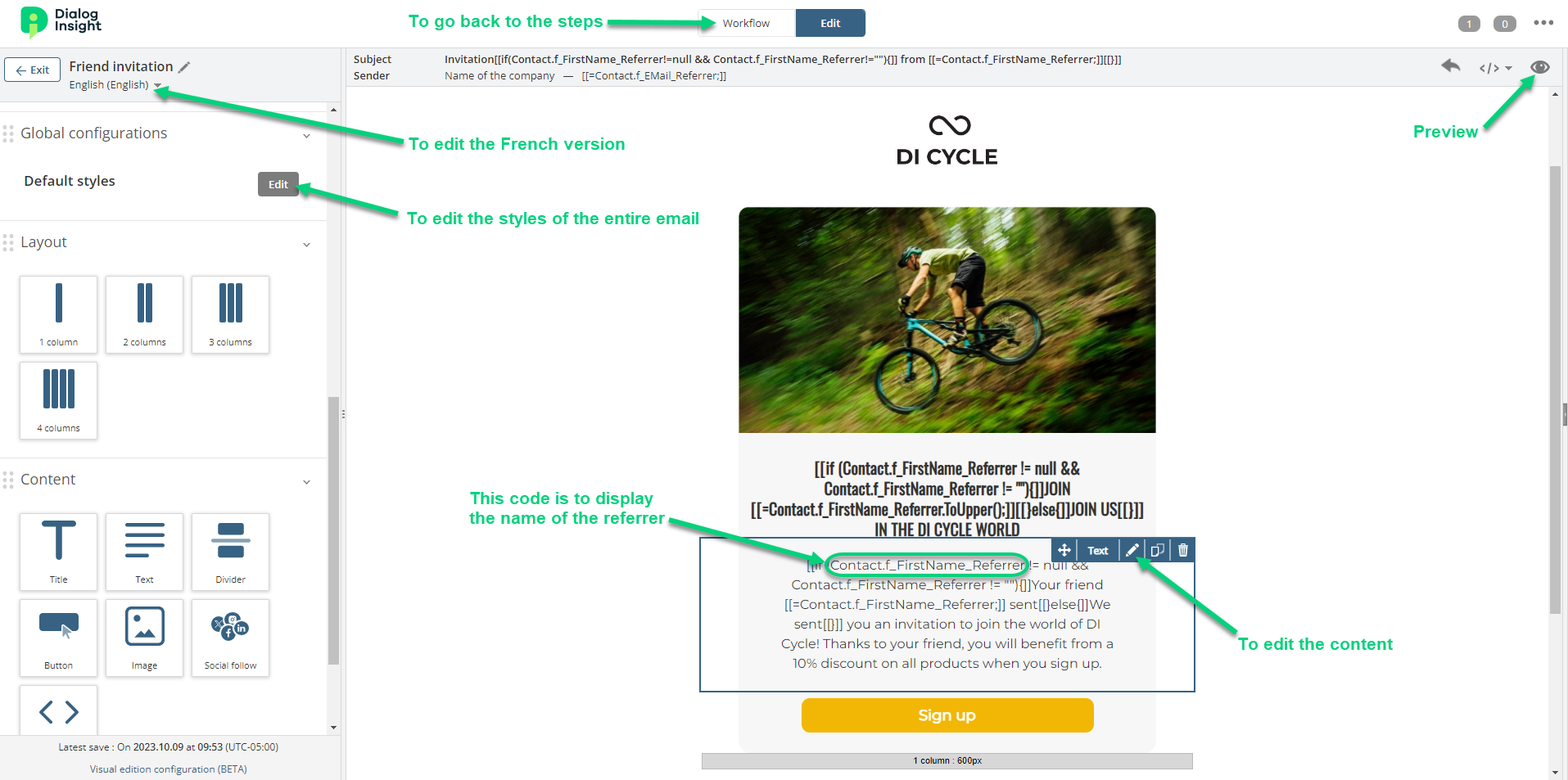
Edit the default styles of the form:

In the Form configuration, you can modify the default fields or add new ones depending on the data you want to collect:
 You can add here an opt-in field for your communications (newsletter, promotions) as checkboxes.
You can add here an opt-in field for your communications (newsletter, promotions) as checkboxes.Edit the text and default styles: Be careful: Do not remove the promo code!
Be careful: Do not remove the promo code!
Edit the text and default styles:
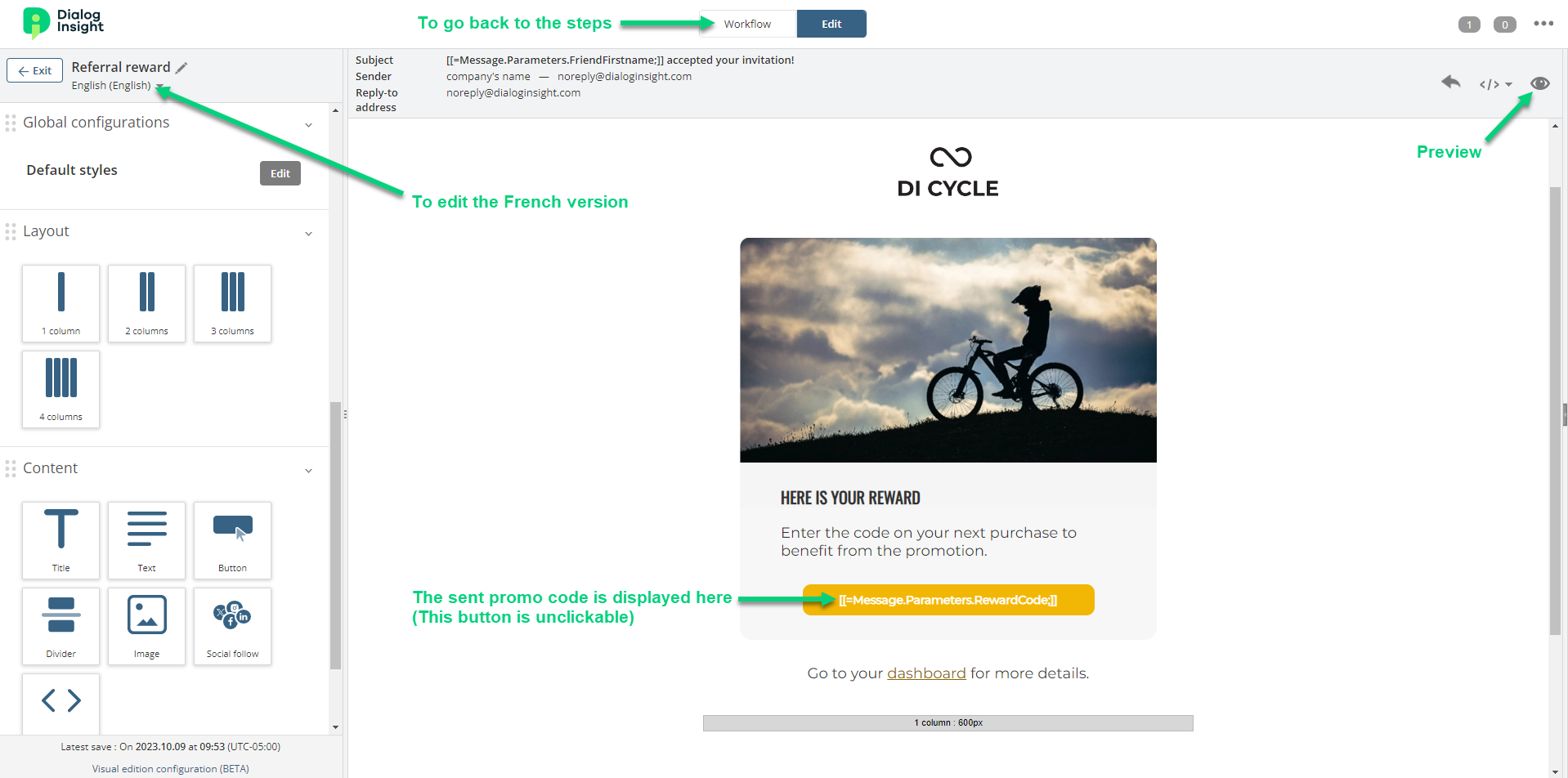 Be careful: Do not remove the promo code!
Be careful: Do not remove the promo code!When you are done editing the workflow steps, click on Publish:
Step 3: Insert the Referral Program into an Email
In the email, drag and drop a Button block. In the block edition, select Link a DI tool next to the link of the button:
Select Referral workflow and which referral you want to use.
Results
Statistics
When the Referral Program is active, you can consult the statistics as the invitations are sent:
You will then see the results of your referral campaign:
Leads
You might notice a new project appeared in your account, which is named Referral program. This project is automatically generated by the system to isolate the leads generated by the Referral program module (in this project, communications are disabled).

When a referrer invites a friend, this friend is added to the Referral program project. Then, if this friend accepts the invitation by filling the form, this friend is added automatically as a contact to your main project (the one used to create the referral campaign). This process is automated: you have nothing to do.

